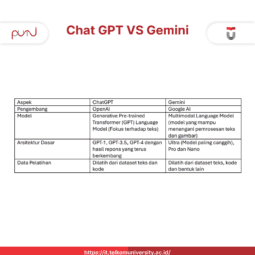In this increasingly connected world, having a website has become essential for businesses, organizations, and personal websites to interact with their audience.
However, we often face technical glitches that can hinder our websites.
One of the most common issues is the “Error Establishing A Database Connection”.
For website owners or developers, this error message can be a source of panic.
But don’t worry, in this article, I will discuss, the causes, and steps you can take to resolve the issue.
Causes of Establishing A Database Connection Error
Next, let’s look at some common causes of “Error Establishing A Database Connection”.
1. Error in database connection information
Such as an incorrect username, password, or host. The first step is to double-check your database account information in wp-config.php.
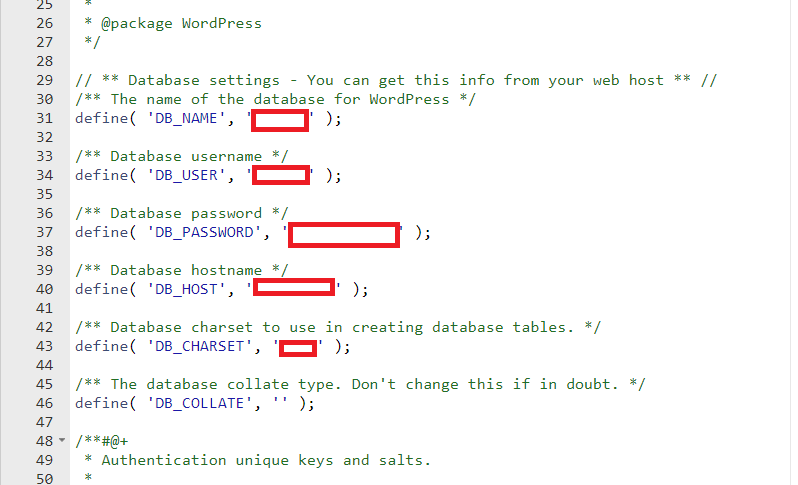
To ensure that the information entered is correct, reset the database password and update wp-config.
2. Error in Wp-config Prefix Table
The prefix table is a database prefix that will be used to measure data from a database that has been mixed between one type of data and another.
Just like the username, database name, and database password, if they are incorrect in wp config, it will cause Error Establishing A Database Connection.
To ensure that the table prefix you entered is correct, open the database through phpmyadmin and look at the contents of all table prefixes.
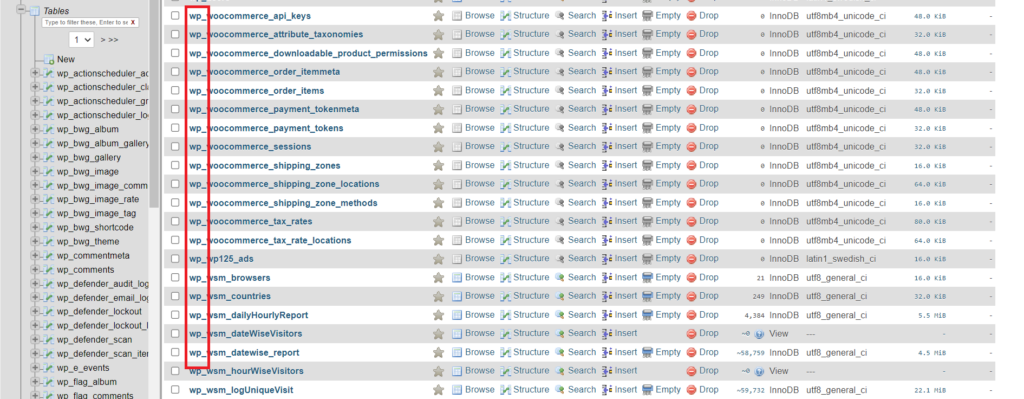
If you see all the table prefixes are the same and end with “” then you’ve found it. By default the table prefix is “wp”, so make sure in wp-config that the table prefix matches the database.
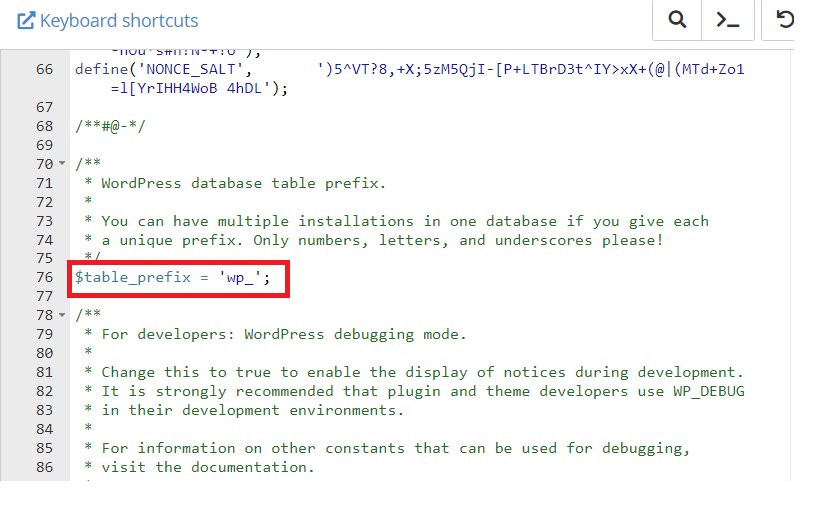
3. Server/Hosting Disruption
One possibility is that database server interruption could also be the cause, perhaps due to high server load or overall server failure.
If you are using Shared hosting and the storage is full then it can cause “Error in Obtaining Database Connection”.
We recommend that you double check the hosting capacity of your website, if it is full, you can immediately upgrade to a higher hosting package.
4. One of the Database Tables is Broken
After you do the steps above and still haven’t found a solution to solve the database error on wordpress, maybe you can check if there are tables that crash / damage.
How to find out which tables are damaged in the database you can follow these steps:
- Open the hosting panel access then enter the “public_html” folder and search for “wp_config.php” Please edit the file by entering the following script below /* That’s all, stop editing! Happy publishing. */.
define (‘WP_ALLOW_REPAIR’, true);
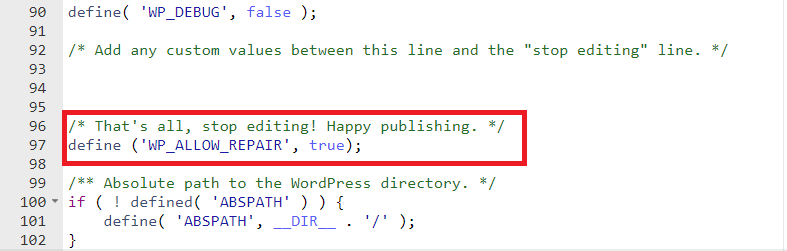
- After that, to run the script you can type https://domain kamu.com/wp-admin/maint/repair.php , After that, you will be directed to the page for repairing the database.
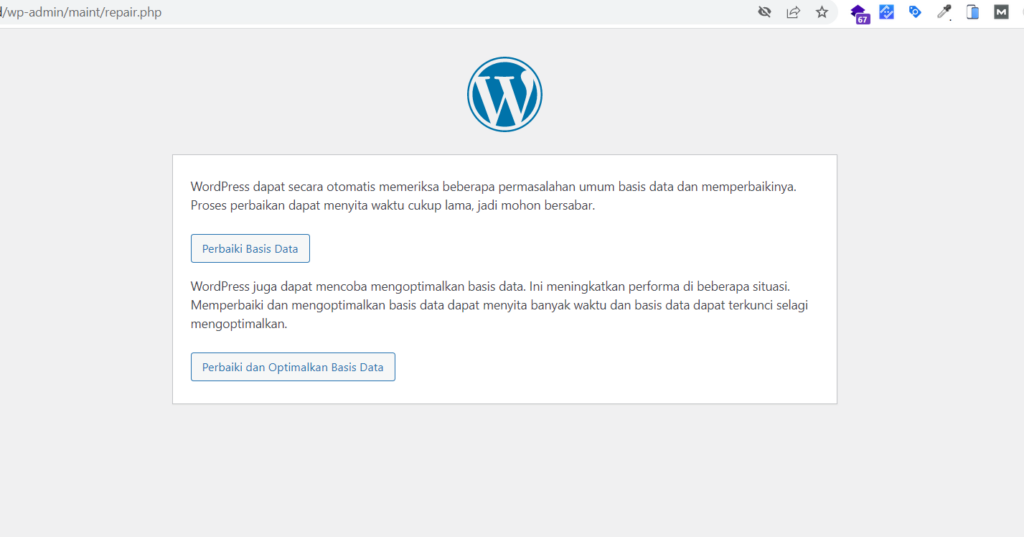
- After this you only have to choose a few options, but in this case we will only repair the database. Please press the “Repair Database” button and wait for a while.
- After the scan process is complete, wordpress will show us if there are problematic tables. Usually wordpress will automatically fix it. But if this method has not worked you can do the next way.
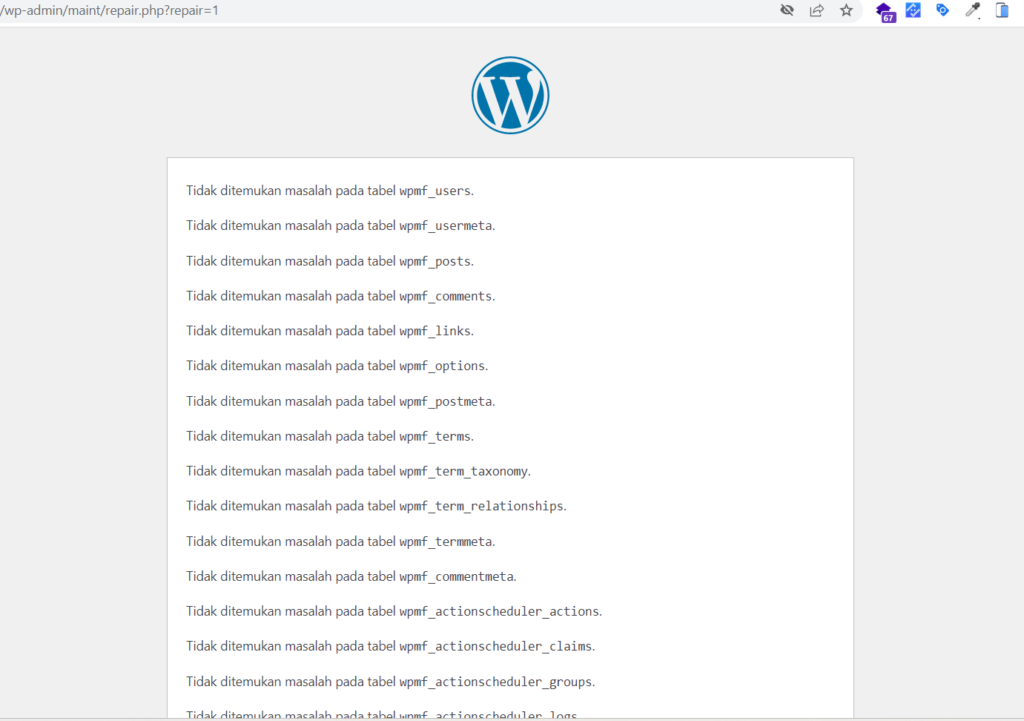
- After this is done, don’t forget to remove the added script or change its status from “true” to “false”.
5. Repair Database Through PHPMYADMIN
If all the above methods still haven’t found a solution, you can try this last method by opening your database in phpMyAdmin.
Usually, if you have already followed method 4, you will find a list of corrupted database tables, allowing you to repair the database.
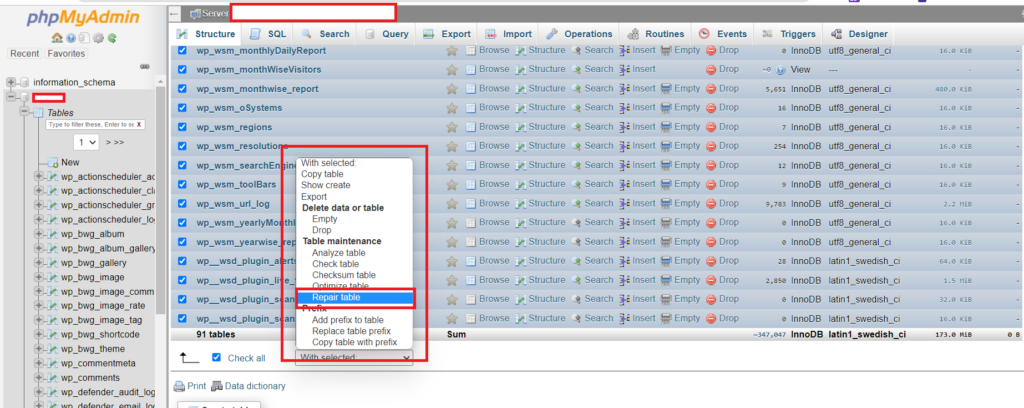
However, in some cases, the database tables cannot be detected by the WordPress repair feature in wp-config.php. (method 4). You can bulk all of them (check all the boxes in the database) and then repair all the tables in that database.
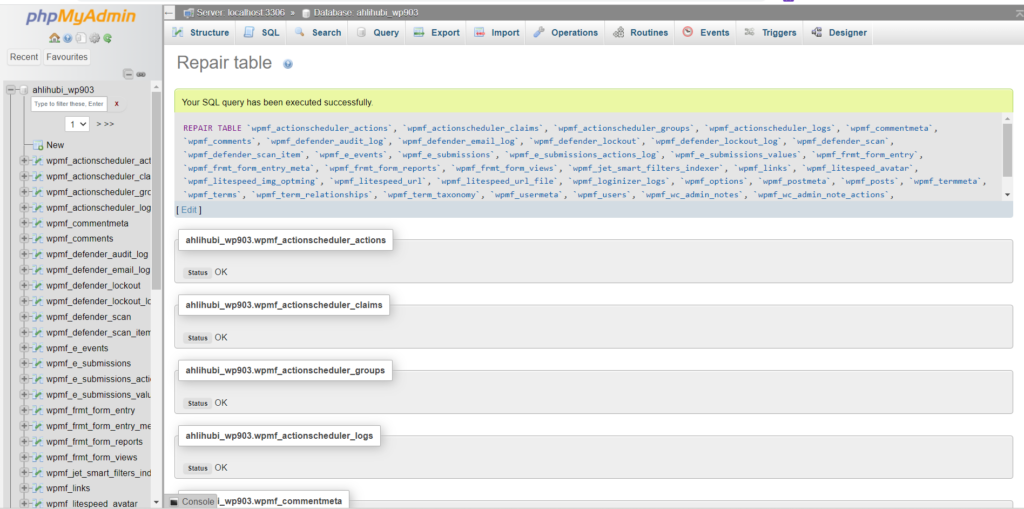
Conclusion
Well, those are some ways to address “Error in Obtaining Database Connection.” Make sure you have tried all the steps mentioned above so that your website can function normally again.
Overcoming “Error Establishing A Database Connection” may seem complicated at first, but with the right understanding and appropriate actions.
You can overcome this issue and restore your website to good working condition.
Author: Mujaddid Halimurrosyid | Instagram