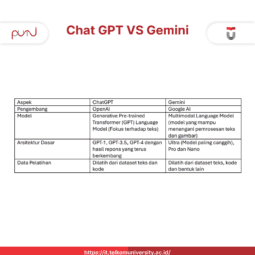Encountering an error 404? Learn what it means and discover effective solutions to fix Error 404 Not Found on your website, ensuring seamless navigation and improved user experience.
CyberPanel: An Overview
CyberPanel is a web hosting control panel integrated with the LiteSpeed web server. Designed to simplify website management and administration, CyberPanel offers various features such as domain management, database management, email management, FTP management, and more. This control panel is also equipped with LiteSpeed caching and optimization features, which help enhance the performance of websites hosted on the same server. CyberPanel is available in two versions: a free version and a paid version with additional features.Current date: Monday, February 03, 2025, 11 AM WIB
Encountering Errors When Migrating to CyberPanel
Did you know that migrating a website from another hosting panel to CyberPanel can sometimes result in errors? For instance, when transferring a WordPress website from cPanel to CyberPanel, you may encounter an error 404. Interestingly, the homepage might load correctly, but navigating to other pages or posts may result in a Error 404.
Encountering Error 404 When Migrating to CyberPanel
Did you know that migrating a website from another hosting panel to CyberPanel can sometimes result in Error 404? For instance, when transferring a WordPress website from cPanel to CyberPanel, you may encounter a Error 404 Not Found. Interestingly, the homepage might load correctly, but navigating to other pages or posts may result in a error 404.
What Does Error 404 Mean?
Error 404 is an HTTP status code indicating that the requested page or resource cannot be found on the server. This issue typically occurs due to a deleted page, an incorrect URL, or a server configuration problem.
To resolve a Error 404, users should verify the accuracy of the URL, use the website’s search function, or clear the browser’s cache and cookies. If the issue persists, it is recommended to contact the website administrator for further assistance.
How to Fix Error 404 Not Found Error on CyberPanel
If you are using CyberPanel and encounter a Error 404 Not Found, do not panic—this issue can be resolved using a few simple methods, such as modifying the .htaccess file and changing the permalink settings in WordPress. Below are the steps to fix Error 404 Not Found on CyberPanel:
Modifying the .htaccess File
Error 404 on CyberPanel can often be fixed by updating the default WordPress .htaccess file. Follow these steps:
- Log in to your CyberPanel control panel.
- Click on the “File Manager” menu to open the file manager.
- Navigate to the root folder of your WordPress website.
- Locate the .htaccess file and right-click on it.
- Select “Edit” or “Edit with Code Editor” to open the file.
- Delete all existing content and replace it with the following code
# BEGIN WordPress
RewriteRule ^index\.php$ – [L]
RewriteCond %{REQUEST_FILENAME} !-f
RewriteCond %{REQUEST_FILENAME} !-d
RewriteRule . /index.php [L]
# END WordPress
- After editing the file, click “Save” to apply the changes.
Also Read : Wireless WAN Definition
Changing WordPress Permalink Settings
Another method to resolve Error 404 Not Found on CyberPanel is by modifying the WordPress permalink structure. Follow these steps:
- Log in to your WordPress dashboard.
- Click on “Settings” in the left sidebar and select “Permalinks”.
- On the permalink settings page, you will see multiple structure options, such as Plain, Day and Name, Month and Name, Numeric, and Post Name.
- Select a different permalink structure.
- Click “Save Changes” to apply the new settings.
- Check if your website pages are working correctly.
- If everything is functioning properly, revert the permalink structure to its original setting.
- Click “Save Changes” again to finalize the update.
Conclusion
These are some of the methods you can use to fix Error 404 Not Found on CyberPanel. After applying these solutions, be sure to test multiple pages and posts to confirm that all links are functioning correctly.