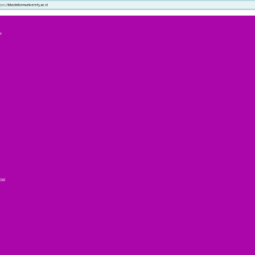Telkom University has tools to make it easier to manage a job, these tools can be accessed anywhere as long as there is an internet network. With good work management, work performance or productivity can increase.
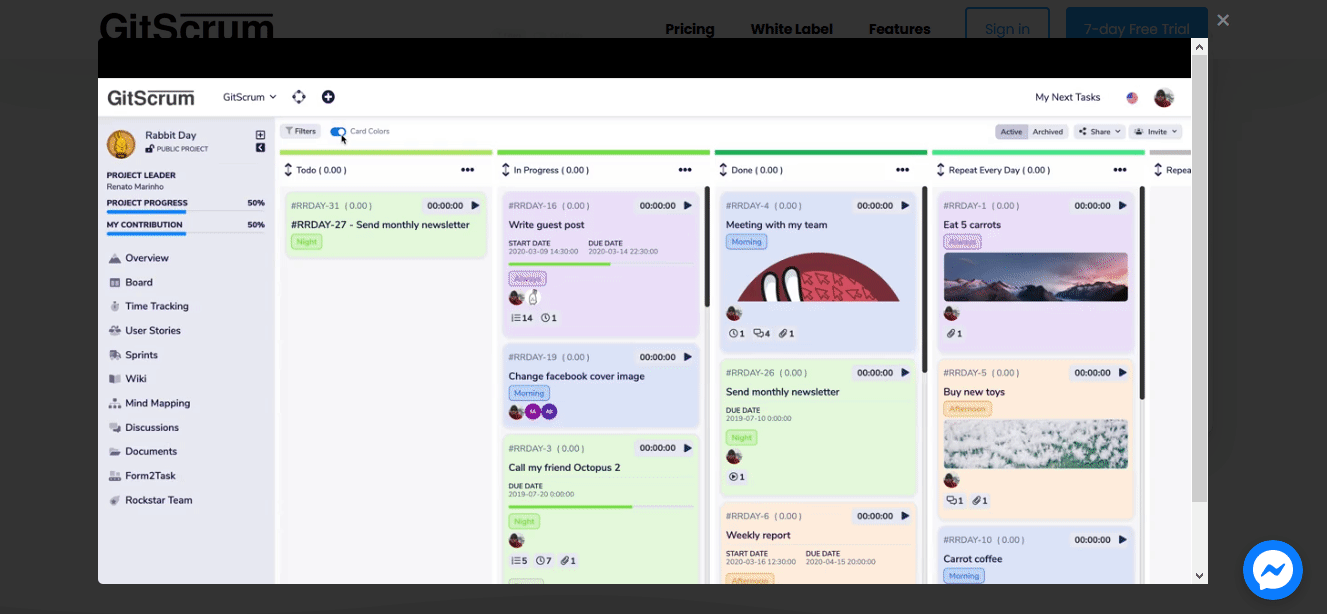
Tool Usage Guide task.telkomuniversity.ac.id
Telkom University has project management tools that can be used by the academic community, namely task.telkomuniversity.ac.id. These management tools have several excellent features such as the Client Workspace Dashboard, Task To-Do list (kanban), Mind Mapping, User Story, Gant Chart, etc. How do you use this management tool? The following is a general guideline for using the task.telkomuniversity.ac.id tools:
Account Registration
In order to access the task manager on the task.telkomuniversity.ac.id page, you must first register an account. Following are the steps for registering an account:
1. Enter the page https://task.telkomuniversity.ac.id/acceptinvitation?invitation=ec85f91ecb124e2c6f6a71d68c8a7ec5a501a07e
2. Fill in Full Name , email with domain @telkomuniversity.ac.id for employees or lecturers and domain @student.telkomuniversity.ac.id for students . Also enter the password according to the iGracias password. Then click the Create Account button .
3. If you have successfully created an account, you will be directed to the main page or dashboard of task.telkomuniversity.ac.id.
Menu Dashboard Client Workspace
On the workspace dashboard, it consists of two main menus, namely My Project and Resource Center. Here’s the full explanation:
- My Project
- On the My Project menu, you can see the tasks you are currently working on or those that have not been done. You can click on the Task Title, the details of the Task will appear.
- Resource Center
- Continue on the Resource Center Menu, there are sub menus Overview, Tasks, Plan, and Discussion.
On the Overview menu, you can see all the projects, tasks and progress that you are currently working on. You can also see the members in your team. There are also features for creating various types of work such as Tasks, Pages for discussion, Mind Mapping, and User Stories.
- Continue on the Resource Center Menu, there are sub menus Overview, Tasks, Plan, and Discussion.
Menu Bar or Website Navigation
This Menu Bar or Navigation consists of 5 sub menus, the following are detailed explanations:
- My Client Workspace: On the My Client Workspace menu, you can see the tasks in your workspace. You can also find your task here.
- My Next Tasks: In this menu you can see the next task that you have to do.
- My Favorite: On the My Favorites menu, contains tasks that you add an asterisk to as tasks that you think are important.
- My Active Time Trackings: In this menu you can view or track activity in the execution of your tasks.
- Recurring Tasks: In the recurring tasks menu you can create tasks that are repetitive or routine.
For a complete guide to using the task.telkomuniversity.ac.id tools, you can read the following guidebook:
[pdf-embedder url=”https://it.telkomuniversity.ac.id/wp-content/uploads/2023/06/Panduan-GitScrum-Task-TelU.pdf” title=”Panduan GitScrum Task TelU” “style = width : 100px, height :200px”]
For more details, you can also see the following video guide: