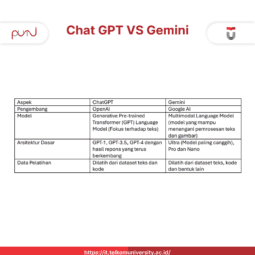Learn how to easily use WhatsApp on Web with this comprehensive guide to hassle-free WhatsApp Web login. Discover practical solutions for quick access to your WhatsApp account via your computer or other devices.
WhatsApp Web has become a practical solution for accessing the WhatsApp application through a browser without downloading the desktop version. According to its official website, Web Whatsapp is a chat service that allows users to send and receive messages via a browser using devices like laptops, smartphones, or PCs.
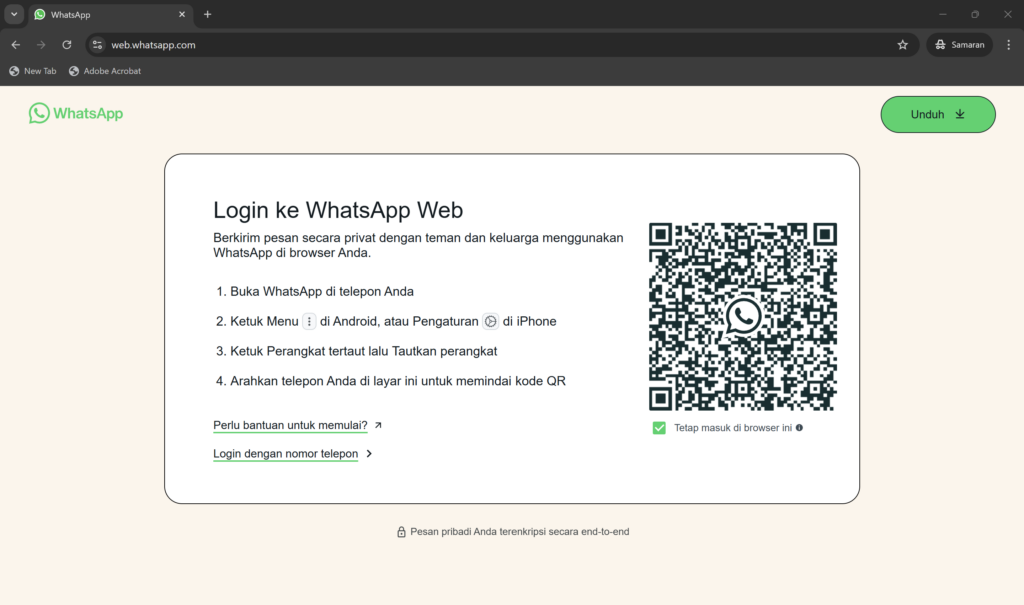
Advantages
Compared to WhatsApp Desktop, Web WhatsApp offers several benefits:
- No Need to Install: You don’t need to install the WhatsApp application on your phone or PC.
- Flexibility: It can be accessed anywhere as long as there’s an internet connection.
- Performance: It’s faster and lighter since it doesn’t consume significant system resources.
- Storage Space: It saves storage space compared to the desktop application.
Thanks to these advantages, Web WhatsApp has become increasingly popular among users for its ability to access chats, send messages, and share files flexibly. This article provides a complete guide to using Web WhatsApp, including logging in without a QR code and using it on a phone.
How to Use WhatsApp Web
Accessing on Mobile
If you want to access WhatsApp flexibly across two devices, follow these steps:
- Prepare Two Devices:
- Device 1: A smartphone with an active WhatsApp application.
- Device 2: Another smartphone to open Web WhatsApp.
- Open Browser on Device 2:
- Use a browser like Safari or Google Chrome.
- Type the URL
web.whatsapp.com.
- Enable Desktop View:
- Switch the browser settings to desktop view.
- For Android: Tap the three-dot icon > “Desktop site”.
- For iPhone: Tap “Request Desktop Site”.
- Scan QR Code:
- Open WhatsApp on Device 1.
- Tap the three-dot icon > “Linked Devices” > “Link a Device”.
- Point the camera at the QR code displayed on Device 2.
- Done:
- You can now use WhatsApp via the browser on the second device.
Logging into WhatsApp Web
To log into Web WhatsApp, you need to scan a QR code linked to your WhatsApp account. Follow these steps:
- Visit WhatsApp Page:
- Type
web.whatsapp.comin your browser using a PC or laptop. - Alternatively, search for “WhatsApp Web” on Google.
- Type
- Open WhatsApp on Mobile:
- For Android: Tap the three-dot icon at the top right.
- For iPhone: Go to “Settings”.
- Select “Linked Devices”.
- Scan the QR Code:
- Tap “Link a Device”.
- Point your phone’s camera at the QR code on your computer screen.
- Done:
- Your WhatsApp account will open on the browser.
Note: Both devices must have an active internet connection.
Also Read : What is Gemini AI
Logging Without a QR Code
Many users search for ways to log into Web WhatsApp without scanning a QR code. Although WhatsApp does not officially support this directly, the following methods can be used:
- Using the Multi-Device Feature:
- Enable “Linked Devices” on your WhatsApp mobile app.
- Once linked, you won’t need to scan a QR code again, as long as the linked device remains registered.
- Using an Android Emulator on PC:
- Download and install an Android emulator like BlueStacks on your computer.
- Log in to Google Play Store and download WhatsApp.
- Install WhatsApp, verify your account, and use it directly from the emulator.
Features
After logging in, here’s how to use Web WhatsApp for various purposes:
- Send and Receive Messages:
- Type messages using your computer keyboard, which is more convenient for long conversations.
- Share Files:
- Easily send documents, images, or videos from your computer files.
- Real-Time Notifications:
- Receive real-time notifications for new messages.
Also Read : What is Perplexity AI
Tips to Optimize
To enhance your Web Whatsapp experience:
- Use the Latest Browser: Ensure your browser is up-to-date to avoid compatibility issues.
- Stable Internet Connection: A stable internet connection is essential on both devices.
- Data Security:
- Avoid using Web WhatsApp on public devices.
- Always log out after use to prevent unauthorized access.
Conclusion
WhatsApp Web offers a seamless way to manage communications through your computer or other devices without installing the WhatsApp application. By following this guide, you can easily log in and use Web Whatsapp, including accessing it on a phone or leveraging multi-device features for login without a QR code. Always prioritize account security, especially when using public devices.
For Telkom University students, this is a golden opportunity to enhance your digital skills. Visit the Telkom University platform to boost your technological knowledge and better prepare for Industry 4.0 challenges.
Author: Meilina Eka A